Frequently Asked Questions
This is your self help guide for our website and the NowYouHearMe Connect App.
Questions About Our Site
Questions about NowYouHearMe Connect?
NowYouHearMe Connect
How to Route Out Ableton Live To Soundflower (2ch)

- Step 1: Click Live, Preferences in Upper Left Corner
- Step 2: When the Preferences Window Opens, Click the Audio Tab
- Step 3: From the pull down menu of the Audio OUTPUT Device, pick Soundflower (2ch)
- Step 4: (Optional) You can also pick an input for the Audio Input Device, DO NOT MAKE THIS SOUNDFLOWER (2ch)
Then Close Preferences, You are Done!
If you want to reset OBS to its factory default settings…
Close OBS
delete C:\Users\(Username)\Appdata\Roaming\obs-studio
C:\Users\(Username)\Appdata is a hidden folder
https://support.microsoft.com/en-us/help/4028316/windows-view-hidden-files-and-folders-in-windows-10
or (Macintosh HD)\Users\Library\Application Support\obs-studio
(Macintosh HD)\Users\Library\ is a hidden folder. If you have MacOS Sierra 10.12 or newer, you can show hidden files simply by pressing command + shift + . (dot)
Then open OBS
Every time NowYouHearMeConnect starts a session (before opening OBS), it makes an archive of the folder where the current OBS settings are stored with the current date.
If you PROPERLY exit (by pressing spacebar to exit the Terminal Command prompt), NowYouHearMeConnect will clear any settings it altered and put the archive it made back in place.
The next time OBS is opened, it will look exactly like it did BEFORE the last NowYouHear.me session.
If you do not PROPERLY exit, the archived folder of OBS settings with the current date will still be archived, but the OBS settings that NowYouHearMeConnect created will remain.
The next time OBS is opened, it will still have the last NowYouHear.me session settings set.
IT IS BEST TO PROPERLY EXIT.
OBS settings on Windows are located in: C:\Users\(Username)\Appdata\Roaming\obs-studio
note: Appdata is a hidden folder.OBS settings on Mac are located in: (Macintosh HD)\Users\Library\Application Support\obs-studio
note: Library under the user is a hidden folderIf you do not PROPERLY exit twice in a row, the next time NowYouHearMeConnect archives OBS settings, what it is actually archiving (at that point) is the settings in which OBS was set FOR NowYouHear.me. Makes sense?
No worries if this happens though. NowYouHearMeConnect does not delete any archive that it has not first restored, so you could go back to an earlier date.
If you need to restore your OBS settings to where they were prior to a NowYouHear.me session, because you forgot to properly exit…Close OBS, then…
Simply delete the folder C:\Users\(Username)\Appdata\Roaming\obs-studio
on Mac: (Macintosh HD)\Users\Library\Application Support\obs-studio
Then rename the archive you want to restore from…say
C:\Users\(Username)\Appdata\Roaming\obs-studio-2019-05-16
or
(Macintosh HD)\Users\Library\Application Support\obs-studio-2019-05-16
to:
C:\Users\(Username)\Appdata\Roaming\obs-studio
on Mac: (Macintosh HD)\Users\Library\Application Support\obs-studio
Then open OBS.
During the NowYouHear.me installation process, if the installer detects that you already have OBS, it creates an archive of any OBS settings under:
C:\Users\(Username)\Appdata\Roaming\obs-studio-before-nyhm
(Macintosh HD)\Users\Library\Application Support\obs-studio-before-nyhm
That way you have an un-touched archive of any OBS settings you may have had. This is a restore point for you as well.
If you want to reset OBS to its factory default settings…
Close OBS
delete C:\Users\(Username)\Appdata\Roaming\obs-studio
C:\Users\(Username)\Appdata is a hidden folder
https://support.microsoft.com/en-us/help/4028316/windows-view-hidden-files-and-folders-in-windows-10
or (Macintosh HD)\Users\Library\Application Support\obs-studio
(Macintosh HD)\Users\Library\ is a hidden folder. If you have MacOS Sierra 10.12 or newer, you can show hidden files simply by pressing command + shift + . (dot)
Then open OBS
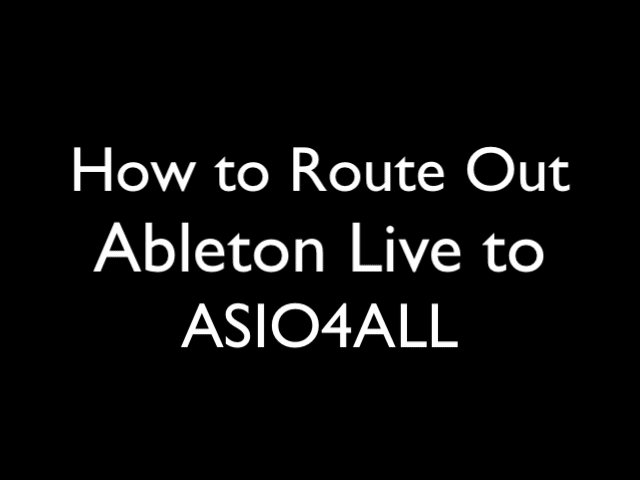
- Step 1: Click Options, then Preferences
- Step 2: When the Preferences Window Opens, Click the Audio Tab
- Step 3: Change Driver Type to ASIO
- Step 4: Change Audio Device to ASIO4ALL v2
Then Close Preferences, You are Done!
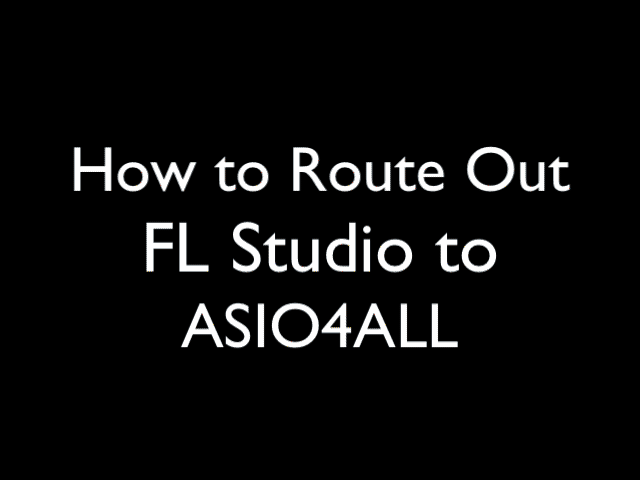
- Step 1: Click Options, Audio Settings
WE WILL NOT BE USING FL STUDIO ASIO!
- Step 2: Instead, Change Device to ASIO4ALL v2
Then close Audio Settings. You are done!
Route ASIO4ALL Out
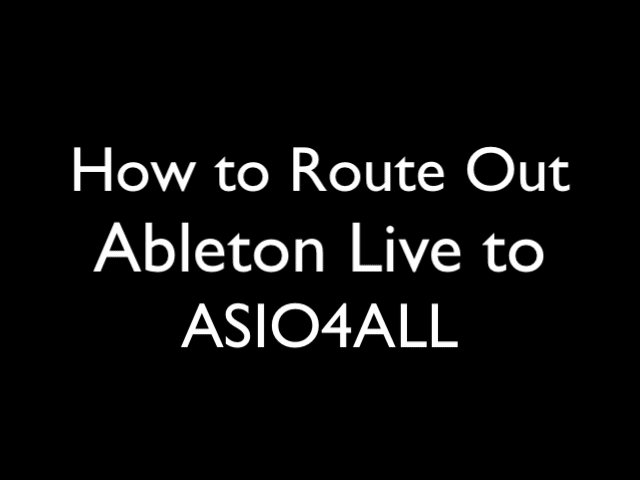
- Step 1: Click Options, then Preferences
- Step 2: When the Preferences Window Opens, Click the Audio Tab
- Step 3: Change Driver Type to ASIO
- Step 4: Change Audio Device to ASIO4ALL v2
Then Close Preferences, You are Done!
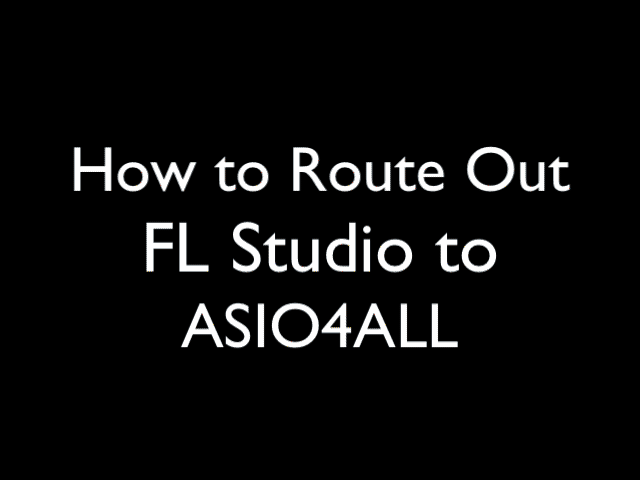
- Step 1: Click Options, Audio Settings
WE WILL NOT BE USING FL STUDIO ASIO!
- Step 2: Instead, Change Device to ASIO4ALL v2
Then close Audio Settings. You are done!
Route Soundflower Out
How to Route Out Ableton Live To Soundflower (2ch)

- Step 1: Click Live, Preferences in Upper Left Corner
- Step 2: When the Preferences Window Opens, Click the Audio Tab
- Step 3: From the pull down menu of the Audio OUTPUT Device, pick Soundflower (2ch)
- Step 4: (Optional) You can also pick an input for the Audio Input Device, DO NOT MAKE THIS SOUNDFLOWER (2ch)
Then Close Preferences, You are Done!